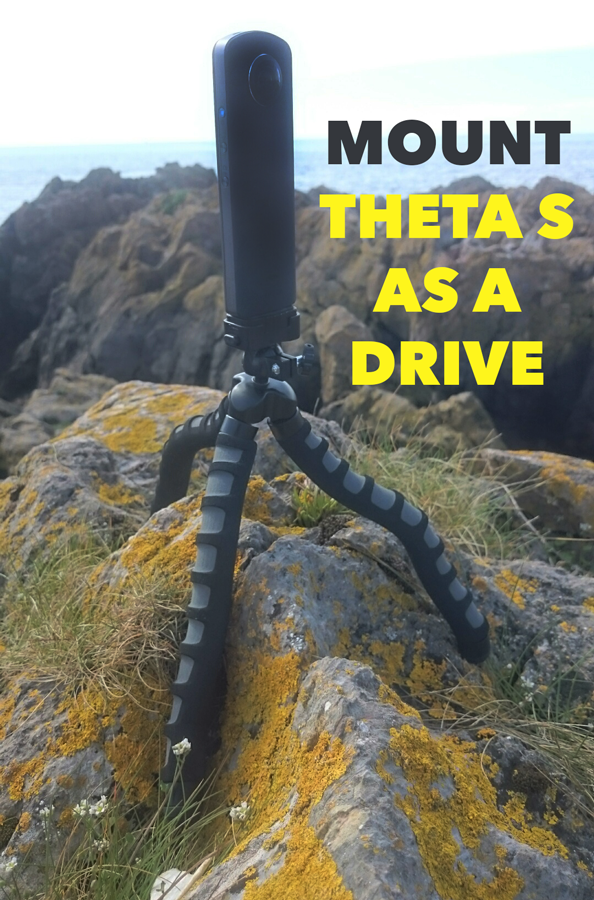360 Video Production Top Tip: Mount the Theta S as a drive
If you’re working with the excellent Theta S camera 360 camera to shoot stunning 360 stills or 360 video you may have found that working out how to mount the Theta S as a drive to your Mac to transfer files is a little frustrating. By default the Theta S will need you need to transfers files with either Apples own ‘Photos’ app (which at the moment prevents any imported video footage from being converted to the needed 360º equirectangular format) or Apples ‘Image Capture’ software (which works fine with video files).
The simplest way is to actually mount the camera as a drive, which is actually very simple to do.
How to mount the Theta S as a drive on a mac
To mount the Theta S camera as a drive on your Mac please follow these simple steps:
- Step.1 ensure camera is switched off.
- . Hold down the ‘shutter release’ and ‘wifi’ buttons.
- Plug the camera into your computer (using supplied USB cable).
- Voila, your camera has been mounted as a drive.. now drag, drop and delete files as you wish.
Now that’s all working, feel free to comment below on how you’re finding working with the camera. So far we’ve found that the ease of use of the camera for 360 stills a is a massive plus and useful for 3D light rigs but the video quality at present really lets it down. With that said the camera is well priced and compared to a multi camera rig it’s a piece of cake to use.
If you’re interested in having a 360 video production made for your business whether it’s animated, filmed or 360 photos mixed with animation please get in contact with the talented team at Stormy Studio.