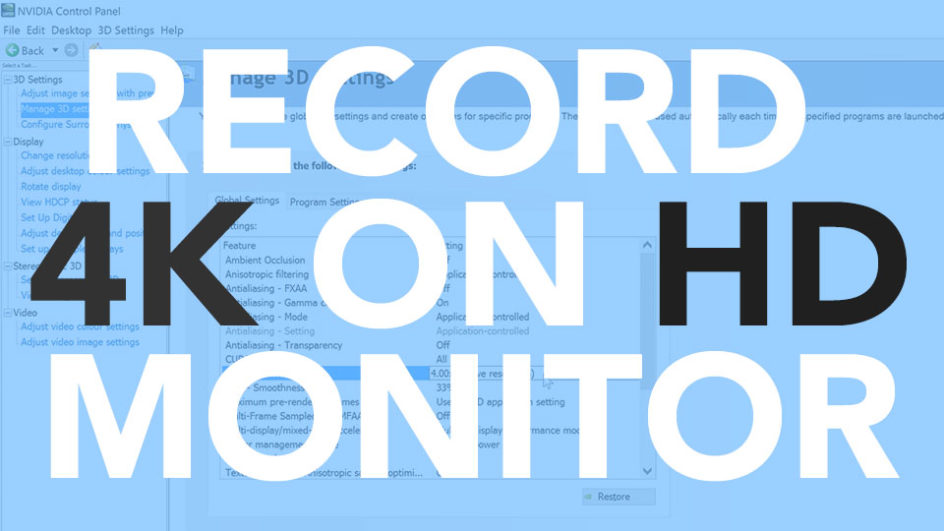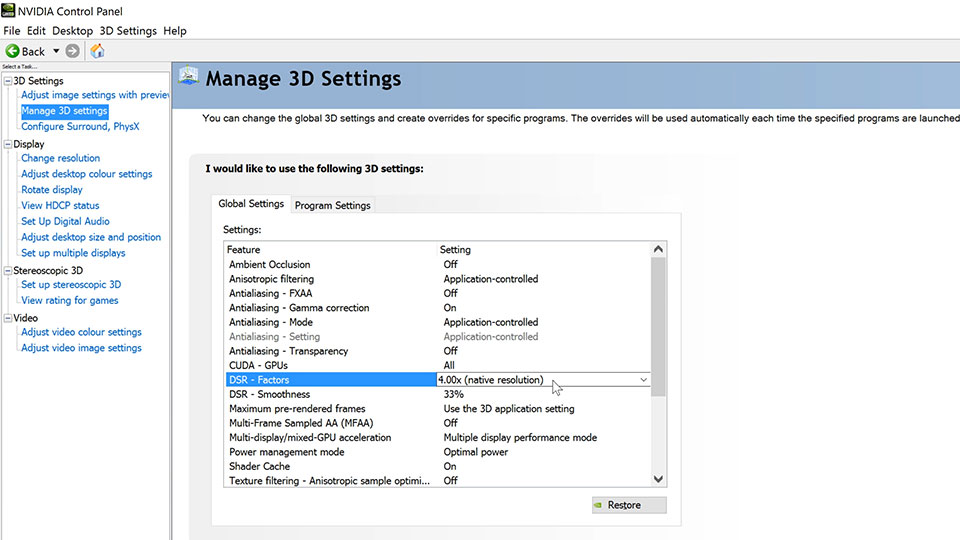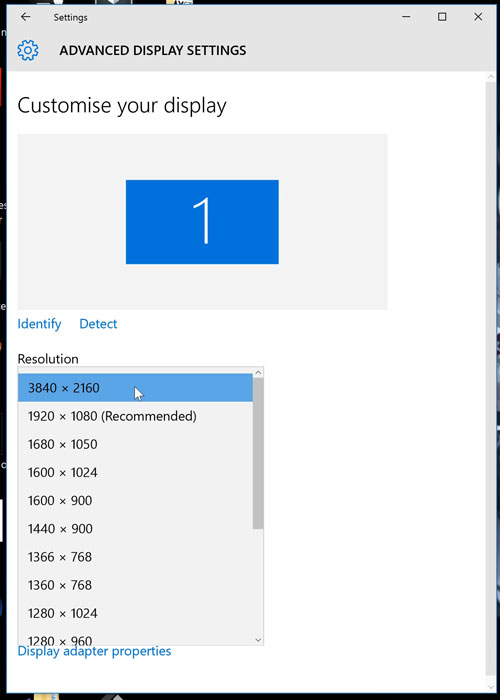The problem to solve…
You need to record 4K footage on a PC monitor that can only be set to HD and you don’t want to buy a 4K monitor.
The solution:
If you have a Nvidia graphics the following could work, depending on the age of the card. (*We have a rather awesome Nvidia 1080 GPU, but I would assume it will work for the 1060 or 1070 as well).
– Right click on Nvidia Experience in the task bar and open up the Nvidia Control Panel icon.
– In 3D Settings, set DSR Factors to 4.00x (native resolution)
– Make sure to press ‘APPLY‘
– I had to log out and back into Windows to refresh the OS after this…
– Right click your Windows 10 Desktop, choose Desktop Settings,
– Click ‘Advanced Display Settings’
– Set your resolution to 3840 x 2160 (*an option that wasn’t there before).
– Press ‘Apply‘
– We then record using OBS, though Nvidias screen recording (used to be called Shadowplay) should work as well.
- Record using OBS (64 bit version, as 32 bit kept refusing to stop recording)
– Set the recording resolution to 3840 x 2160 … and make sure it isn’t downscaling to a HD file.
Voila… successfully recording 4K screen captures on a HD monitor. Perfect for recording games for Youtube Videos, software tutorials. For our animation studio however we wanted to record in 4K on a HD monitor to increase the resolution of our current Mixed Reality Filming techniques.
Trouble shooting: I don’t think it matters, but we also turned on Desktop recording in the Nvidia Experience App, hidden within the recording menus settings, with a simple on/off switch.